The other day I was trying to download Ubuntu iso images from the internet. But it turns out the time it took to download the file was so much, and I was not getting enough speed while trying to download.
I have an internet speed of 150Mbps, but I was getting around 1.5 to 2 MBps, which means I will have to wait for close to 45 mins for the download to finish.
Eventually, I found a way to download the Ubuntu faster without waiting for such a long time. It might help somebody who wants to set up an environment where you need to get the Ubuntu image faster.
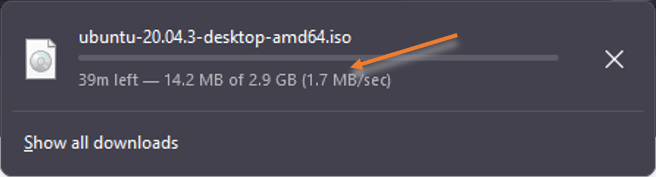
Read also,
How to Configure SSH Acces on Ubuntu? – SSH & SCP
How To Set Static IP On Ubuntu? (GUI and CLI)
Windows 11 on KVM – How to Install Step by Step?
Netplan Route via Interface – How to Configure It?
How to Configure Bridge Interfaces Using Netplan in Ubuntu?
How to Configure LACP Bonding Using Netplan in Ubuntu?
How To Configure Netplan Network? – LAB Examples
Why am I unable to download the Ubuntu faster?
When you try to download the ubuntu iso image from the official web page, it will automatically take you to the nearest mirror (nearest download location). However, it was not doing a good job at least in my case.
And there are other parameters as well that come to play with respect to download speed. For example, network congestion on the path, Source and destination bandwidth, latency, link usage, or more importantly, you have been directed to the farthest mirror instead of the nearest one.
That’s precisely what was happening with my case. For some reason, I always get lower speed, because it was always taking me to the farthest mirror.
Even though there is a nearest mirror and my internet speed can handle the download faster.
How to download Ubuntu faster?
The workaround would be to identify the nearest ubuntu mirror in your location to download. Trust me. It saves you a lot of time.
You can find the ubuntu download mirror across the globe here.
Once you find the location nearby, follow the below.
- Check the speed of the link, if you have 100MB and 10GB link, you have to choose the 10GB link.
- Click on the link for the download to check the latency from your location.
I am currently in India, and I can see multiple mirror nearby my location. I see there are 10GB, 1GB and 100MB links in my area.
Next, I will go ahead and do a ping to those mirrors and find the latency.
As you can see, the first domain has a latency of 24ms, which means that it’s the very nearest one to my area. The lower the latency, the better.
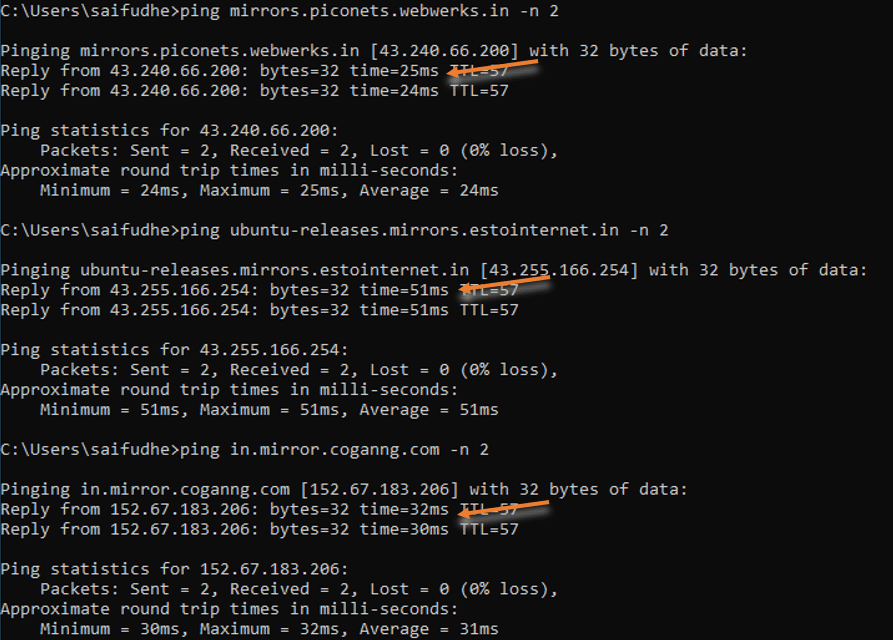
Let’s download the file and see how it goes from the first mirror, which has a 10GB link and 24ms latency.
I tried to download ubuntu 20.04, and as you can see, I am now downloading 17 – 18MB/sec, and the time will take to download the file is less than 3 mins.

Just for the sake of comparison, I chose the link, which has a bandwidth of 1GB, and the latency is 32 ms. Though the download speed improved, Neither was the speed that much compared to the previous one, nor was it consistent.

So next time when you download, check for the mirror near you, the speed of the link, and latency towards the site.