When you install Redhat Linux enterprise or a CentOS on a server, by default, it takes the display resolution as 800 x 600 or 1024 x 768. Also, when you go to display settings and try to modify the display resolution, you would be disappointed to see that there are no options available to increase the display resolution either from the default settings.
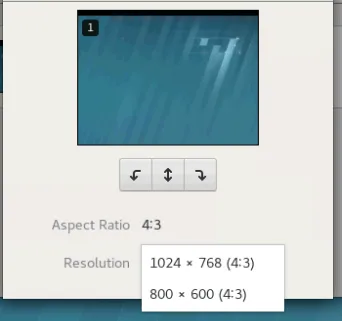
You can change the display resolution RedHat and centos machine by following the below steps. These steps even worked on Ubuntu desktop as well.
Note: The changes that you make using xrandr last only for the current session. If you reboot the session, you would have to start over again. However, I found it is the most straightforward workaround.
Read also,
How To Install And Configure SNMP on Ubuntu?
10 Easy steps to install CentOS 7/8 on VMware workstation.
4 easy step to install CentOS on KVM
How To Setup NTP Server In Linux? (Centos, Rhel, Ubuntu)
Step 1. Right-click on the desktop and open terminal and type
xrandr -q

This would show the currently supported output of the display
Step 2. To add specific resolution you may enter it below.
gtf 1920 1080 60
Step 3. You would get below output, copy the line starting with “1920 to +Vsync

Step 4. Define the new mode settings in xrandr with the command xrandr –newmode and paste the output you copied earlier.
For example,
xrandr --newmode "1920x1080_60.00" 172.80 1920 2040 2248 2576 1080 1081 1084 1118 -HSync +Vsync
Step 5. Add the mode for respective output, in this scenario VGA-1 you got that from step 1 just below screen0
xrandr --addmode VGA1 "1920x1080_60.00"
Step5. To display the resolution you just defined enter the below command.
xrandr --output VGA1 --mode "1920x1080_60.00"
