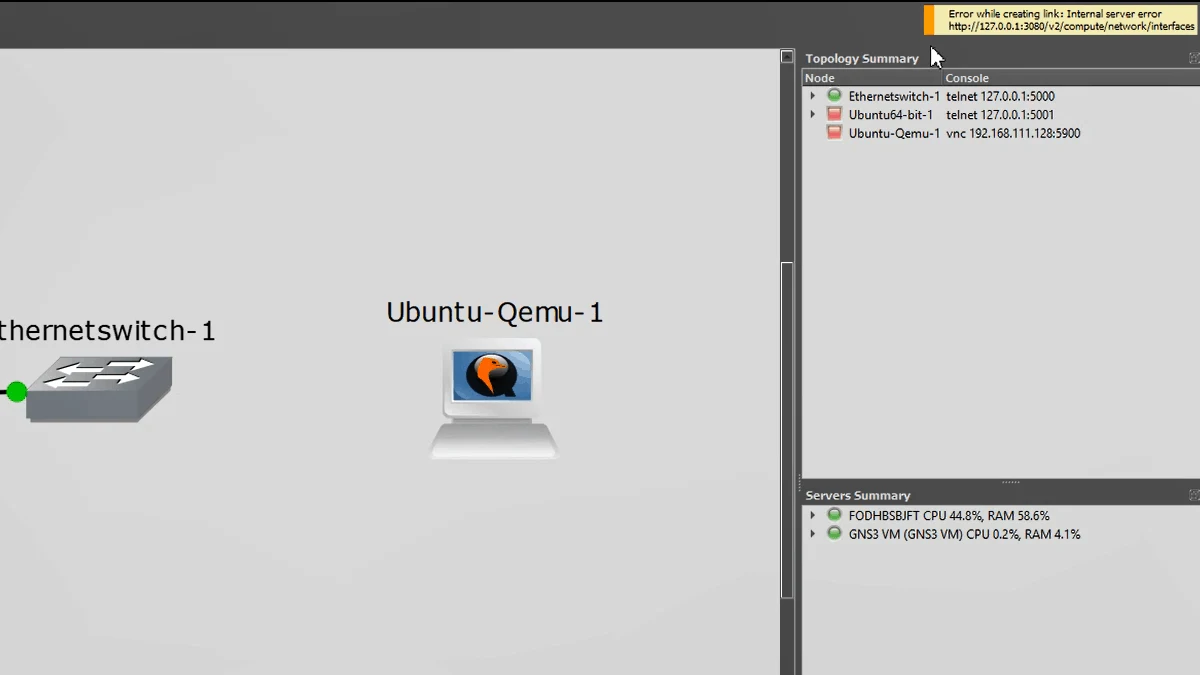GNS3 software is great. You can build most of the network labs and POC’s with it. I even build an SD-WAN lab in it.
However, the problem is that it is based on opensource software, so you will get some issues here and there when you start to use it.
Like any other open-source projects, you have GNS3 community forums to ask your questions when you are stuck. If you are lucky, you will get your questions answered; otherwise, you have to scratch your head to find out the fix all by yourself.
It’s quite common in gns3 that you end up getting error messages when working on different network labs. Moreover, it frustrates us more when we cannot find a way around to fix it.
In this article, I will cover some of the error messages that I have come across and how I have fixed them, I would keep this blog updated with an error message I get in the future as well.
Read also,
How to Install Palo Alto in GNS3?
How To Install Pfsense Firewall On GNS3?
How to Integrate VMware, VirtualBox, Qemu Vm’s in GNS3 ?
How I have setup my GNS3 | 10 Easy steps.
How To Install Checkpoint Firewall In Gns3?
How To Connect GNS3 Devices To The Local Machine?
Easy way to connect GNS3 to the internet on Windows host.
- Error#1 – Error while creating link: Internal server error
- Error#2 – Could not connect to 192.168.111.1 on port 3080: timed out
- Error#3 – Internal server error Unable to start VMware VM
- Error#4 – Error while sending command ‘bridge add nio..
- Error#5 – Error while sending command ‘bridge create QEMU
- Error#6 – Error while creating node from template: Internal server error
Error#1 – Error while creating link: Internal server error
I was trying to create a topology in GNS3, where I had to add VM’s from both the local server and the gns3VM server to the gns3 topology. However, whenever I try to attach the interface, I get below error message
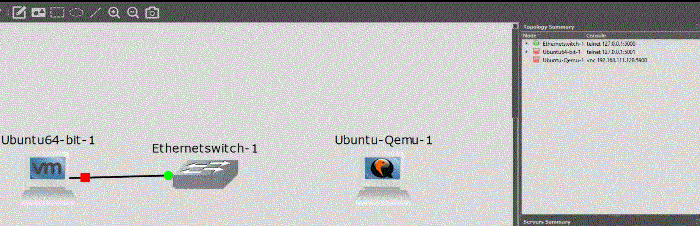
Error while creating link: Internal server error http://127.0.0.1:3080/v2/compute/network/interfaces
Reason for Gns3 error while creating link: internal server error.
I was using the host binding address as my laptop loopback adapter which is 127.0.0.0, This is cool, if you are using either local machine as server or gns3 VM as the server, however if you wanted to use both then you need to make sure both the local server and the gns3vm are in the same network and able to communicate to each other.
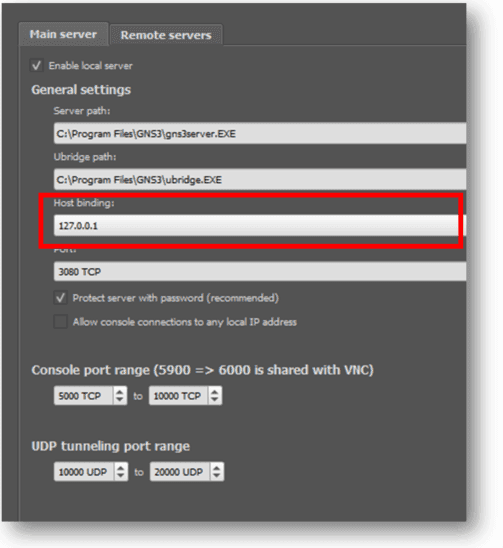
Since both the local server and the GNS3 had to communicate for the topologies to work, I needed to change host binding from loopback adapter to VMware adapter to which gns3 has connected.
Gns3 had the IP address of 192.168.111.128, and the vnet1 where the GNS3 had connected to has the IP address of 192.168.111.1, I changed the host binding to 192.168.111.1 to expect things would work just fine.
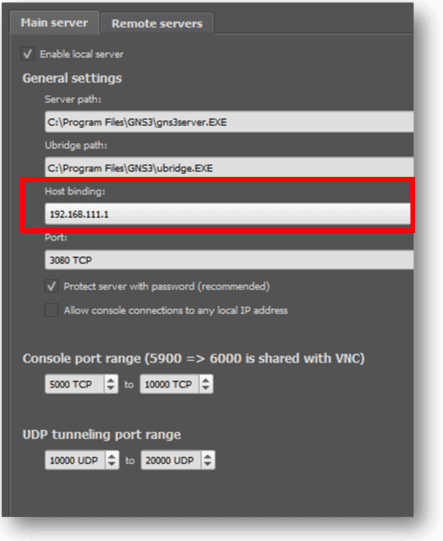
However, it didn’t work either this time and started to throw a different error message in the gns3 console
WaitForConnectionWorker thread stopping with an error: Could not connect to 192.168.111.1 on port 3080: timed out Could not connect to 192.168.111.1 on port 3080: timed out
Error#2 – Could not connect to 192.168.111.1 on port 3080: timed out
At the same time, the error “Could not connect to 192.168.111.1 on port 3080: timed out” showed up on gns3 GUI as well.
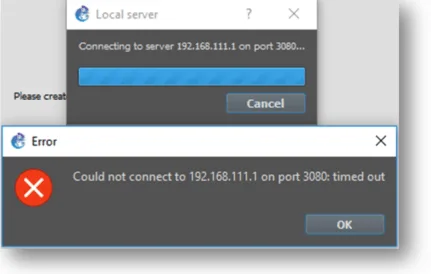
I was thinking about what’s going on. Then I realized that I had McAfee endpoint security installed on my system, which could be blocking this connection.
I went to the firewall section of the McAfee endpoint security and started to look for the logs related to the error that I am getting.
Eventually, I found the below log, which says block traffic from the IP 192.168.111.1 which is my gns3 network from the GNS3 software
Time: 09/21/2019 11:28:35 PM Event: Traffic IP Address: 192.168.111.1 Description: GNS3 NETWORK SIMULATOR Path: C:\PROGRAM FILES\GNS3\GNS3SERVER.EXE Message: Blocked Incoming TCP – Source 192.168.111.1 : (63066) Destination 192.168.111.1 : (3080) Matched Rule: Block all traffic
Now we found the root cause its just a matter of allowing the traffic in the firewall for the gns3 to communicate.
There are two ways to resolve the issue.
The first one is to disable the firewall which I don’t want to, and some of you would have a machine that was given by your company, and it doesn’t allow you to turn off the firewall due to lack of admin rights.
The second and safer option is to allow this specific traffic in the firewall.
To allow this specific traffic in McAfee Endpoint Security, you would have to create a rule and apply it. If you are using a company laptop, then you would have to get in touch with your IT to get this done for you.
Step1. Open McAfee Endpoint Security and click on the firewall section. Then it would open up the firewall management section.
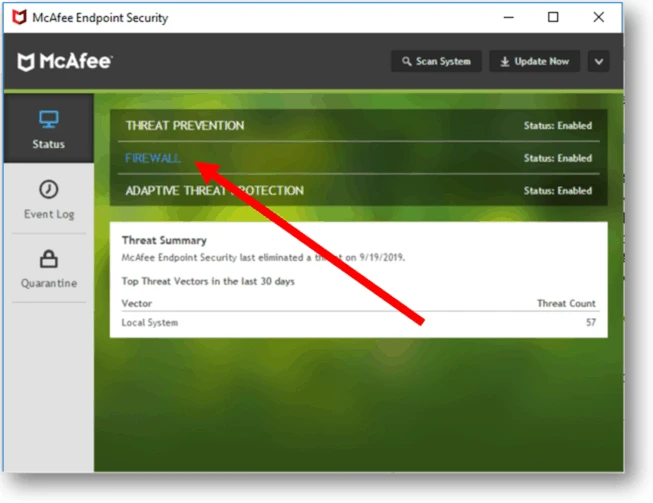
Step2. Scroll down to the Rules section and click on Add rule.
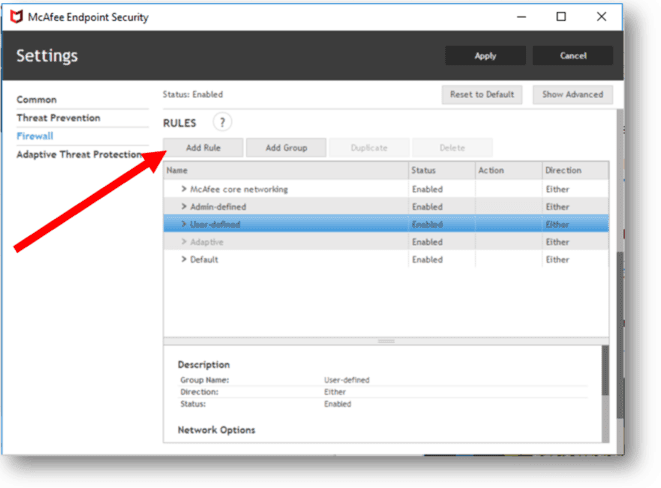
Step 3. Give it a name and select the direction to apply to ‘Either’ not just in or out.
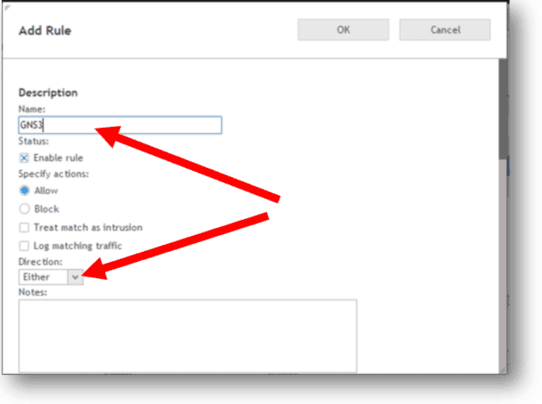
Step 4. Leave everything default and click Add under specify networks. In add network window Type the name of the network add the subnet you wanted to allow for the gns3 to work.
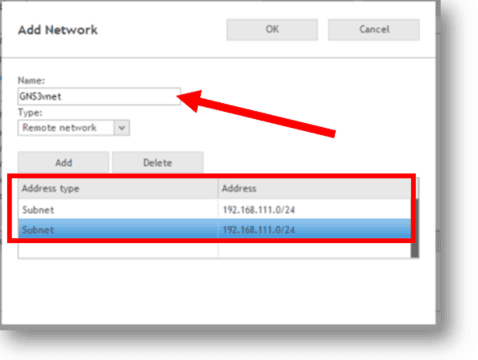
In my case, the IP address is 192.168.111.1, and the mask is 24. Hence I allowed 192.168.111.0/24 for both remote and local network and clicked OK
Step5. Click Apply on the main screen.
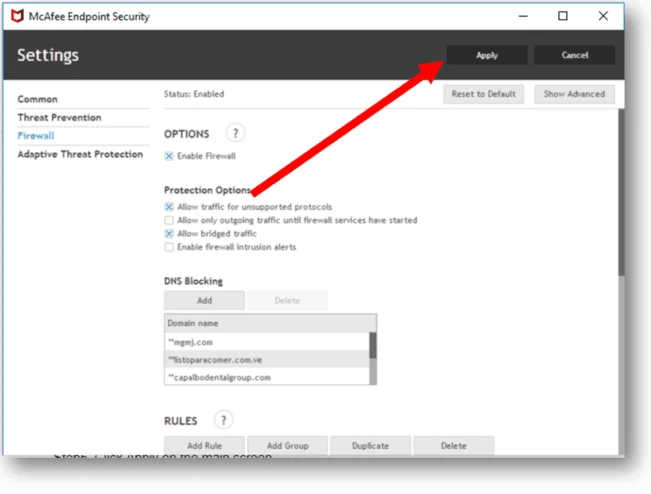
Step 6. Reopen the GNS3, and you will no longer get those error messages, plus you can add devices from local server and gns3vm as well to your network topology.
![[Solved] GNS3 could not connect | Internal server error](https://i2.wp.com/getlabsdone.com/wp-content/uploads/2019/09/image-59.png?fit=846%2C231&ssl=1)
Error#3 – Internal server error Unable to start VMware VM
I also had one issue when I added Ubuntu Vmware VM to the gns3, and whenever I try to start the VM it starts to throw below error message, and the VM would never start.
Internal server error http://192.168.111.1:3080/v2/compute/projects/fd9c23d0-b9fb-4a62-a901-d637ebc51cd2/vmware/nodes/5da72b37-1a69-4c4e-a2e3-cf67cdceb5e8/start
Here is the way to fix this issue,
- go to edit – preferences in gns3.
- Click on VMware on the preferences window.
- Click on Advanced local settings and keeping the interface value minimum to vnet2 to vnet6 and click on Configure, once it’s done, try adding the VM and start again. It should be good to go.
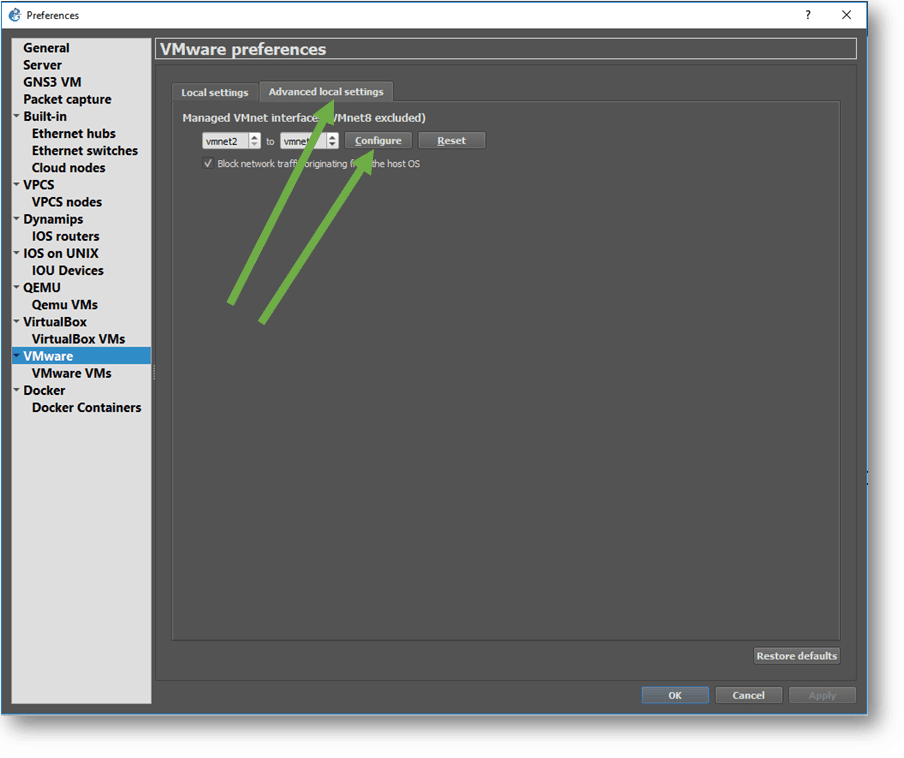
Error#4 – Error while sending command ‘bridge add nio..
One of the other error message I recieved recently when I started to play with GNS3 cloud and VMware interface is that,
And the interface towards the cloud would never come up it always show red color, see below
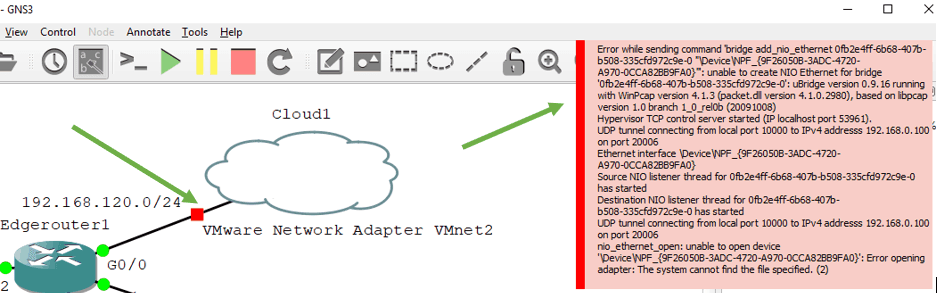
Here is the error message.
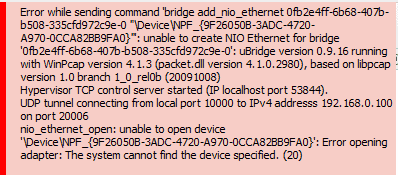
To resolve the issue, this is what you have to do.
Open CMD as administrator.
Click on Start and click on Run
Type CMD, and press CRTL+shift+Enter.
This should open the CMD as an Administrator.
Now you may type the below commands
net stop npf net start npf
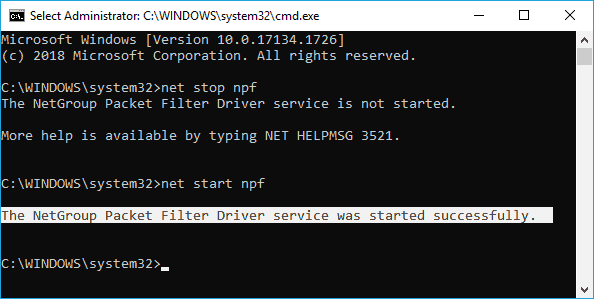
Try to connect the cloud to the topology and it should work just fine.
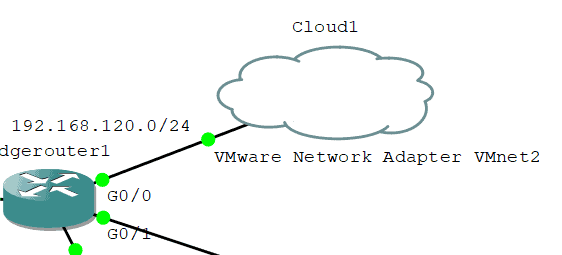
Error#5 – Error while sending command ‘bridge create QEMU
Just like previous error message, I sometimes get this error message
Below is the complete error message.
Error while sending command 'bridge create QEMU-e0a7166d-3df7-4757-a51e-b3220f1785d7-0': bridge 'QEMU-e0a7166d-3df7-4757-a51e-b3220f1785d7-0' already exist: uBridge version 0.9.18 running with libpcap version 1.9.1 (with TPACKET_V3) Hypervisor TCP control server started (IP 0.0.0.0 port 36475). UDP tunnel connecting from local port 20194 to IPv4 address 127.0.0.1 on port 20193 UDP tunnel connecting from local port 20187 to IPv4 address 192.168.1.100 on port 20188 Source NIO listener thread for QEMU-e0a7166d-3df7-4757-a51e-b3220f1785d7-0 has started Destination NIO listener thread for QEMU-e0a7166d-3df7-4757-a51e-b3220f1785d7-0 has started
Below is the screenshot of the error.
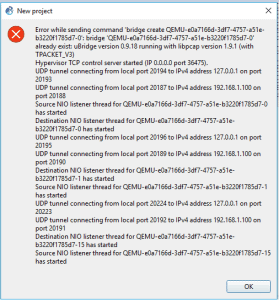
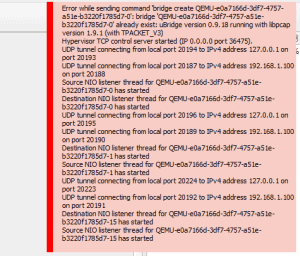
Fortunately, there is an easy fix, you just have to reopen the project again and it should work fine.
Yes you heard it right!
All you have to do is, just reopen the project.
As you can see below, I was able to get rid of that error by just reopening the project and the devices are working as expected.
hope this would help someone out there.
Note: The old error message still there bottom of the screen.
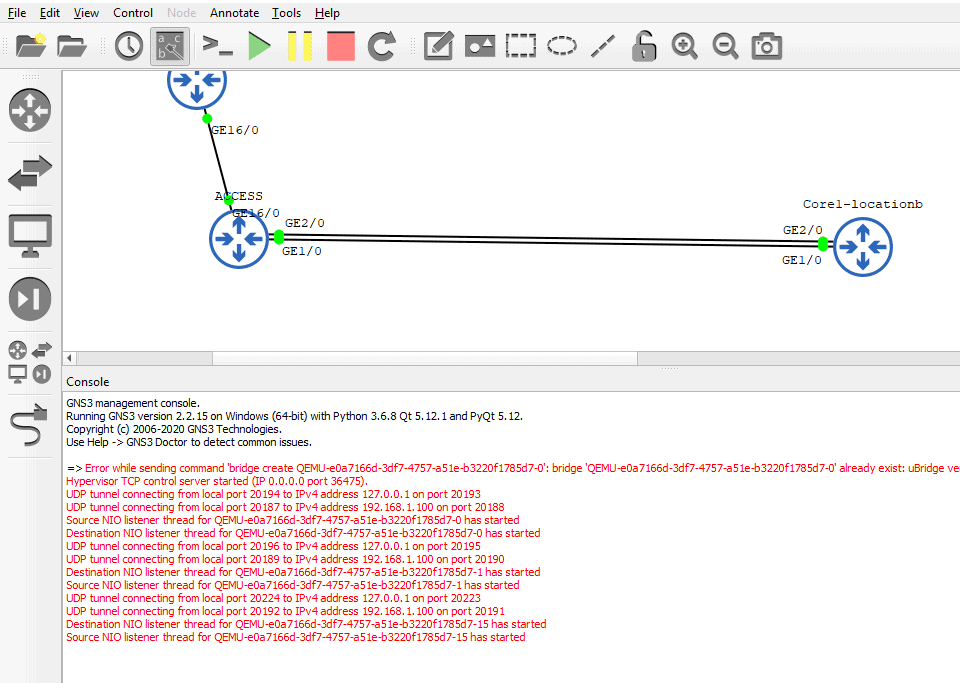
If it didn’t work then you could try restarting the NPF service that we performed in the last step.
Error#6 – Error while creating node from template: Internal server error
You most likely get the Error while creating node error when you try to add a cloud node to your prject. It is mostly because you dont have npcap software not installed in the system.

To resolve this issue, you can go to the npcap software page here.
Scroll down and download and install Npcap installer, at the time of this writing the version is 1.73.
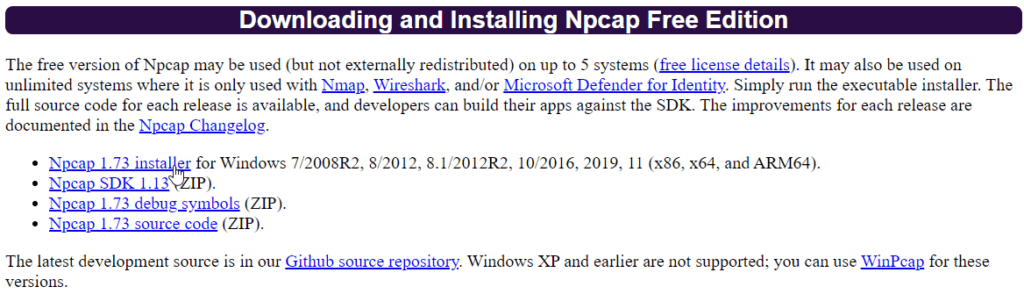
Once installed the error would now disappear and you will now be able to add cloud node to your project.
The error that you see at the bottom one are the older errors and I no longer get error message while adding the cloud node.
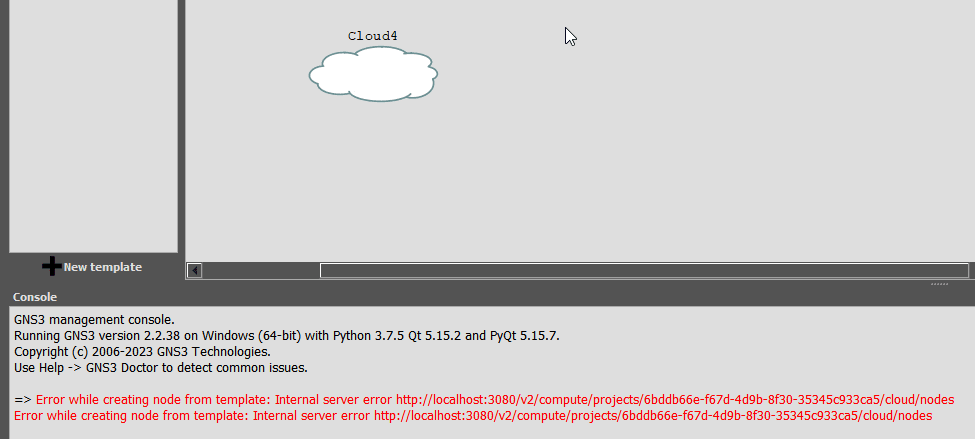
Although I didn’t have to close and reopen the GNS3 project to add the cloud, it is always a good idea to restart GNS3 after making changes.