The VLC media player is great if you wanted to watch videos on your computer, tablet, or even on your smartphone. And the best part about this media software is that it not only play videos locally it also helps you stream videos over the network, meaning you can make your local machine as a video server and stream the videos from other devices. Moreover, it is free and open-source too.
In this blog, we are going to make our local machine as a VLC streaming server and play videos in two different methods.
- Playing VLC stream on the Ubuntu
- Playing VLC stream on Android phone with hotspot enabled.
Let’s get started.
Prerequisite for VLC streaming
- Any Operating System with VLC in it, to start VLC network stream and act as a video server. I am using a windows machine as my local computer that would act as a video server.
- VLC client PC – I am using an Ubuntu machine with VLC is installed.
- For the VLC stream to android, you would require an Android phone with hotspot access and VLC installed on it as well.
How to enable video streaming using VLC?
To stream the video over your local network, you will have to enable the streaming services on any of the machines in your network. I am choosing my local machine as the VLC streaming server and and point the VLC streaming services to my destination host, where I have the VLC installed.
Step1. Open VLC and click on Stream.
I opened VLC on my windows machine and in the top menu, click on Media and click on Stream, alternatively you can also click on Ctrl+s.
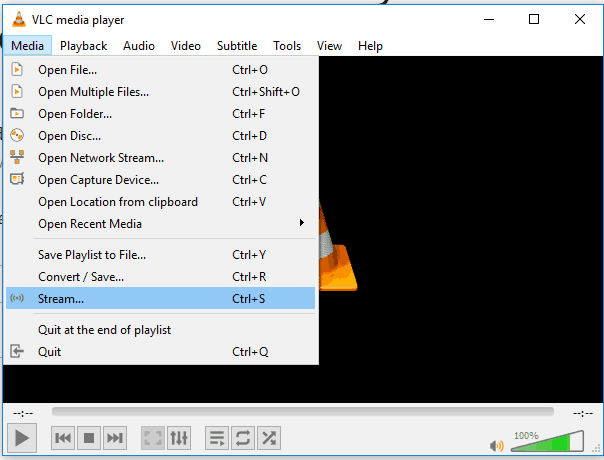
Step2. Add the Streaming video.
A new file selection window will now pop up, you can add the streaming video here, by clicking on Add.
After adding the video click on the stream
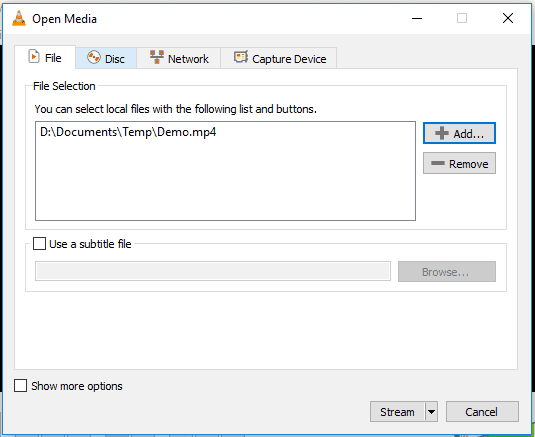
- There is nothing much in here on the next screen, Click next.
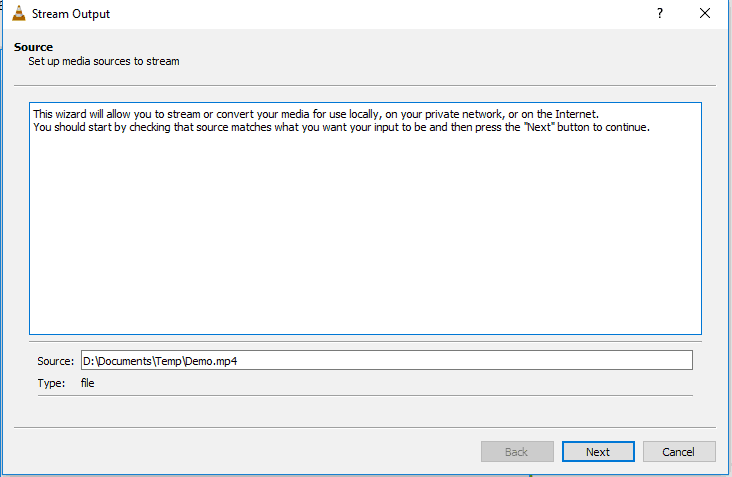
Step3. Configure the VLC streaming protocol.
On the Destination setup, select UDP and click on Add.
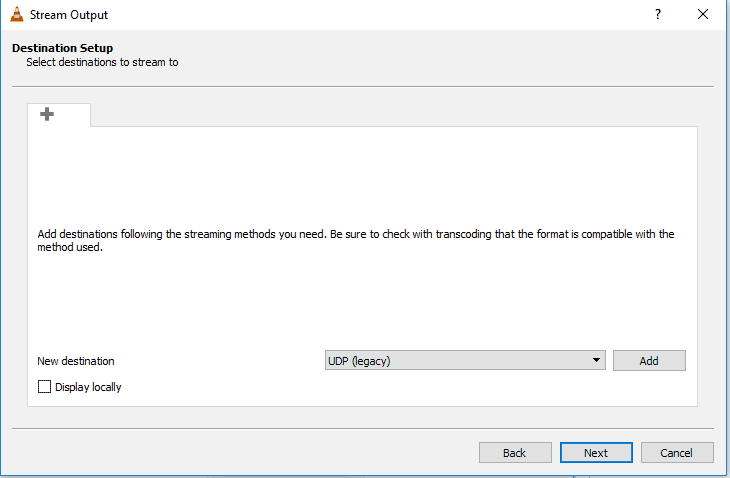
Step4. Add the destination host IP address and the port.
On the Add menu, you would have to enter the IP address of the destination machine, Ubuntu VM in our case. let’s go ahead and get the IP address of the Ubuntu VM
- You can get the IP address of the Ubuntu VM by going to the terminal and type
ip addr
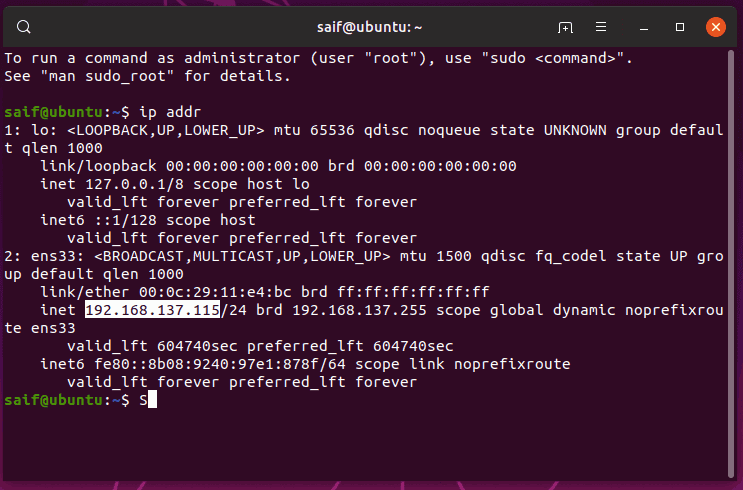
In our example, the IP address is 192.168.137.115, enter the same on the add screen.
And leave the port number as default and click on next.
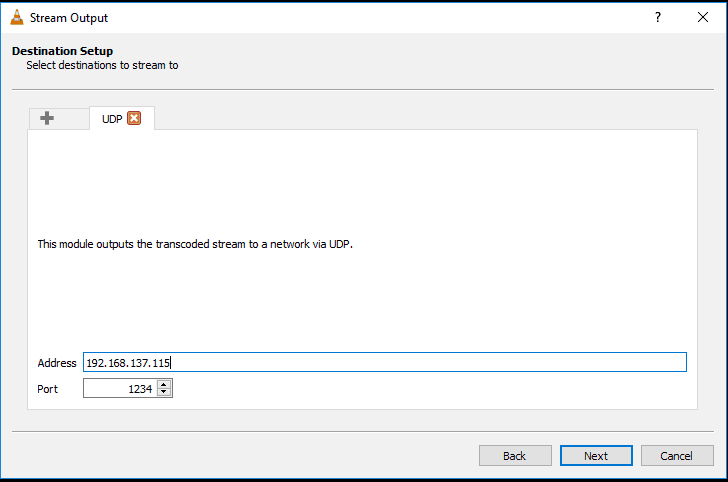
Step5. Choose the VLC Streaming Profile.
On the next screen Uncheck the Activate transcoding and leave the default profile and click on next.
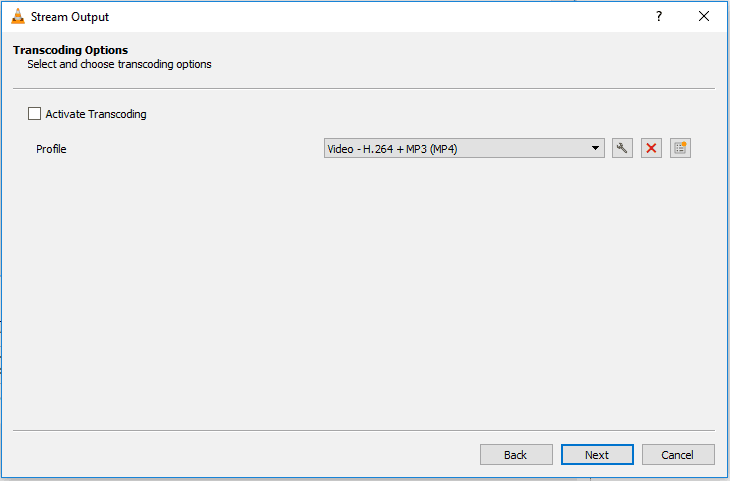
- Click on Stream now, and your video streaming start to play now.
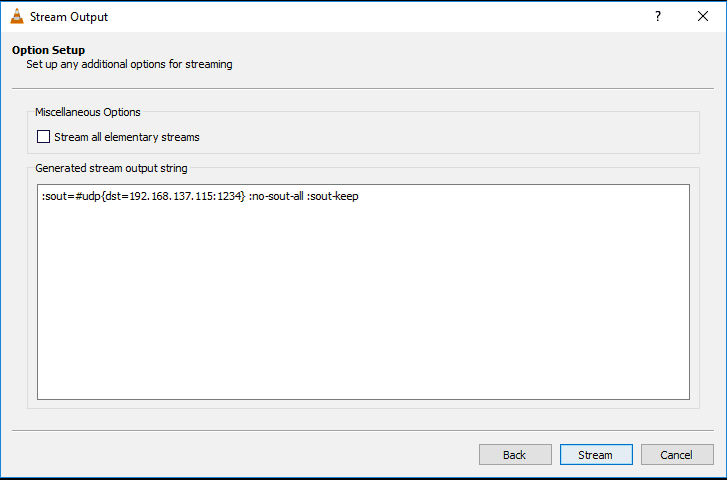
- The Video would start streaming now with a black screen unless you clicked on Display output local.
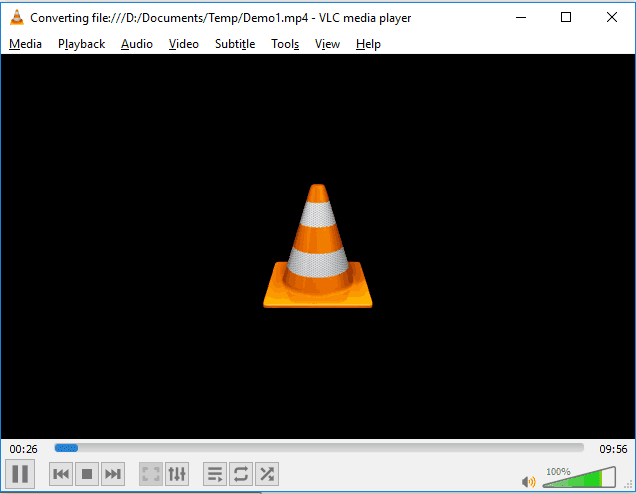
Access the VLC video stream on Client machine.
I am going to open my Ubuntu machine and play the network stream, one important thing you have to remember, The streaming server and the streaming client should be able to reach via the network, otherwise this will not work.
Step1. Start the Network stream.
To Play the VLC stream, Open VLC on your machine and click on Open Network stream
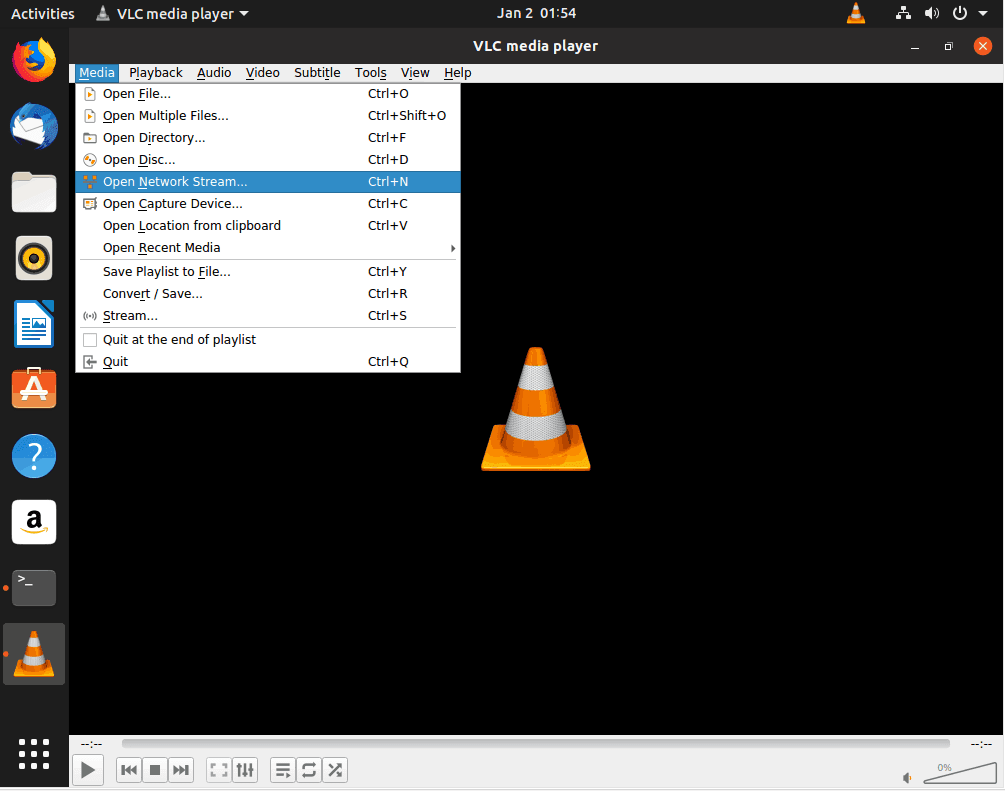
Step2. Enter the URL.
on the network URL type udp://@:1234, click play
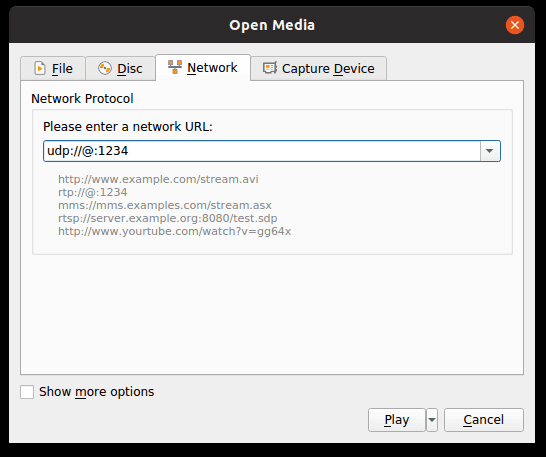
- You can see the videos start playing now.
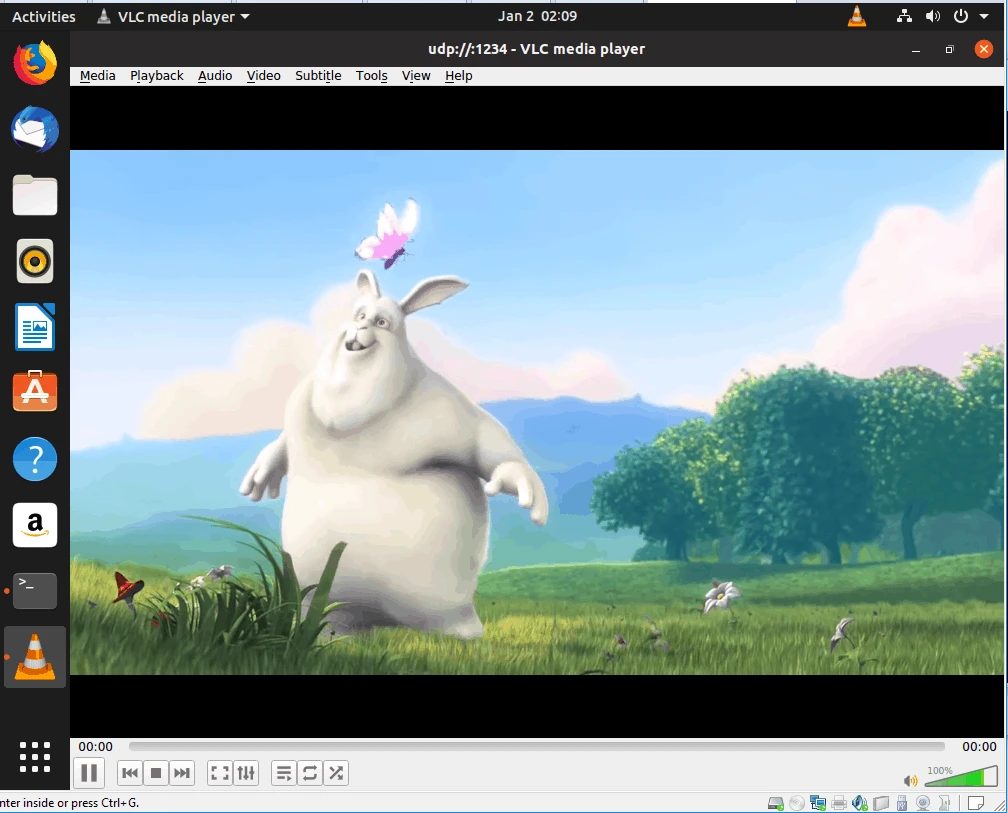
Playing VLC stream on Android phone with hotspot enabled.
The same way we played the video stream on Ubuntu machine, you could do the same on the Android phone as well with the VLC app. Follow the steps below to do that.
The reason we are testing the hotspot method is to bring both the streaming machine and the android phone to be on the same network. So both can talk to each other. Instead of trying hotspot, you can also connect both the android phone and the VLC Streaming machine on the same wifi network and it should work the same way.
Step1. On your Android phone, enable wireless hotspot.
Step2. Connect your Streaming machine to the hotspot wifi.
Step3. On your Streaming machine Go-to Command prompt and type ipconfig.
You should be able to see the IP address of your local machine (192.168.43.162) and the default gateway (192.168.43.194), which is the IP address of your Android phone.
ipconfig Wireless LAN adapter Wi-Fi: IPv4 Address. . . . . . . . . . . : 192.168.43.162 Subnet Mask . . . . . . . . . . . : 255.255.255.0 Default Gateway . . . . . . . . . : 192.168.43.194
Step4. Enable the VLC video streaming pointing to the Android phone.
- Instead of using the IP address of Ubuntu machine, which I showed earlier, use the Android IP address this time.
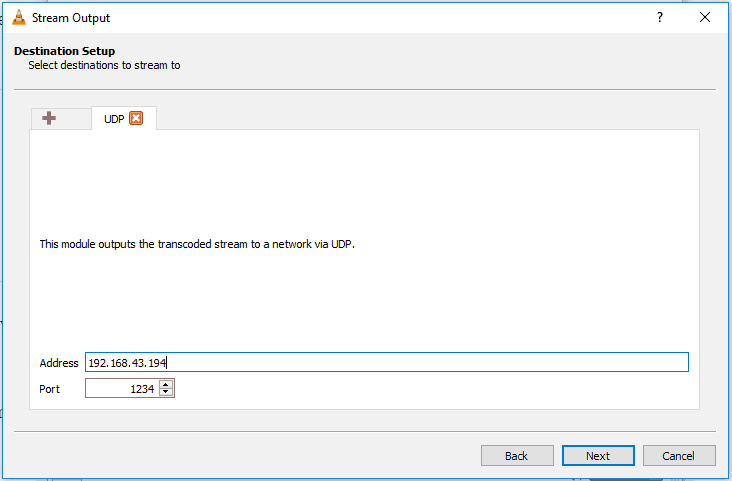
- On your Android phone, click on stream in the VLC app
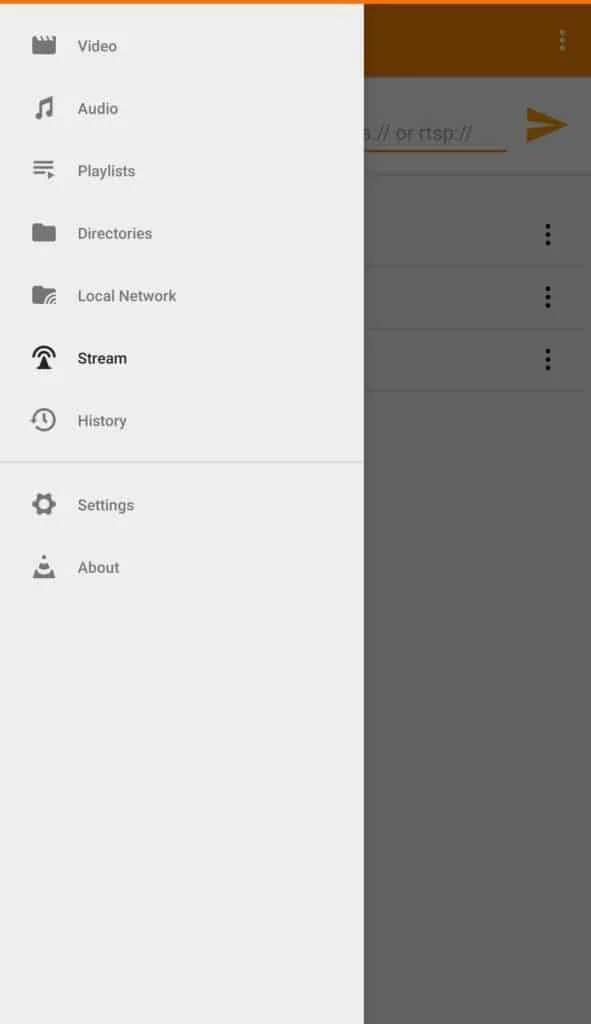
- and type udp://@:1234

- Hurray!, the videos start to stream now on your Android phone as well.
