In the last blog article, we have looked at how you can download VMware workstation pro for free officially from the VMware site. and it worked great.
But what if you wanted to download the VMware fusion instead?
Yes, the VMware fusion pro for mac is also now free for personal, and the process of getting the software is almost similar, and in this blog article, we are going to see how we can download and install Vmware fusion pro on a mac machine step by step.
Watch the below video If you would like to watch step by step method video.
1. Create a Broadcom account.
All the download links for VMware products are now moved to broadcom customer portal now, so if you have the old download link and try to download the product, it will not work.
So to download the product, you need to have a broadcom customer portal account.
Click here to goto the broadcom site here.
click on products -> VMware products
search for fusion.
click on fusion for mac
Under VMware Fusion pro for MAC, click on download now,.
you will be taken back to the broadcom site, if you have an account, you may login here.
If you don’t have an account, click on login drop down at the top right corner.
and click on register.
Note: Make sure that you use personal email ID instead of company one to register.
you will be asked to enter the email and the captcha,
Once you give the details, click on next, you will get an OTP on your email address.
Enter the OTP and click on Verify & Continue.
And you will be taken to the registration form, fill them in.
and accept the licence agreement and click on create account.
Once done, you may login to the broadcom page.
2. Download fusion for mac.
Once logged in, ensure you have chosen VMware foundation from the drop down on the top right corner.
In my case it was pre-selected which is good.
now, click on products, it will take you to another page, click on products again and VMware products
search for fusion.
click on fusion for mac.
click on download now on the VMware fusion pro for mac.
you will be taken back to my downloads section.
in the list, click on Vmware fusion.
click on Vmware fusion pro for personal use, and choose the version of your choice.
click on accept licence agreement, and you can now click on the download button, it will show http download.
in case if you get the screening is required message instead of http download, you may click on it, and fill in the address details, and submit, once you submit and if you have registered with the personal email account, you should get a http download option.
click on it, and the download will now begin.
post which you will be taken back to the VMware fusion selection page, and complete the process.
3. install fusion on mac.
Double click on the VMware fusion DMG file that you downloaded.
The installation would begin.
Double click on the Fusion icon on the installation pop up.
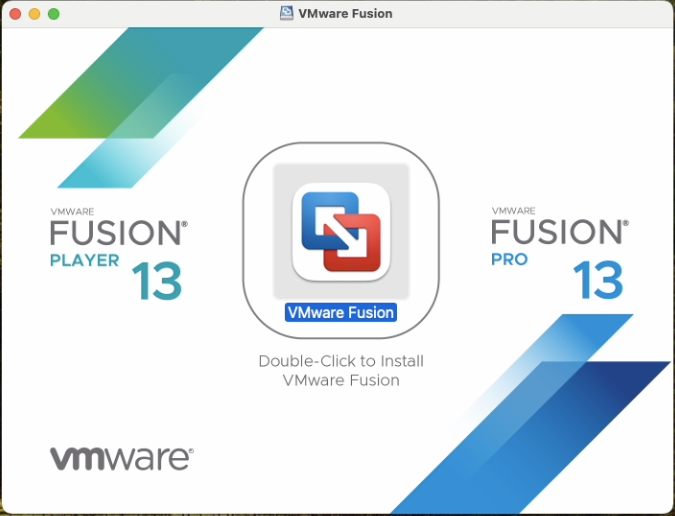
You will get a security prompt that says, VMware fusion is an app downloaded from the internet Are you sure want to open it.
For that click on open. You will be asked to enter the MAC account credentials, enter it now.
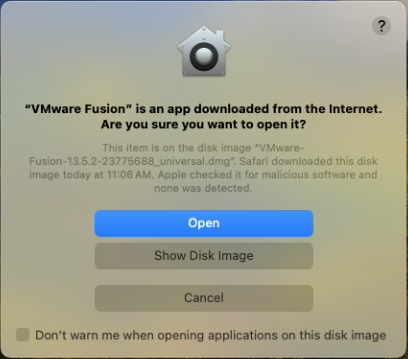
And click on Allow.
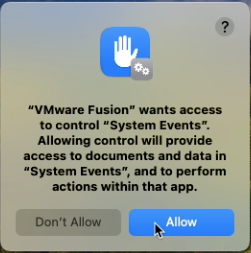
We have successfully installed VMware fusion pro in MAC machine.
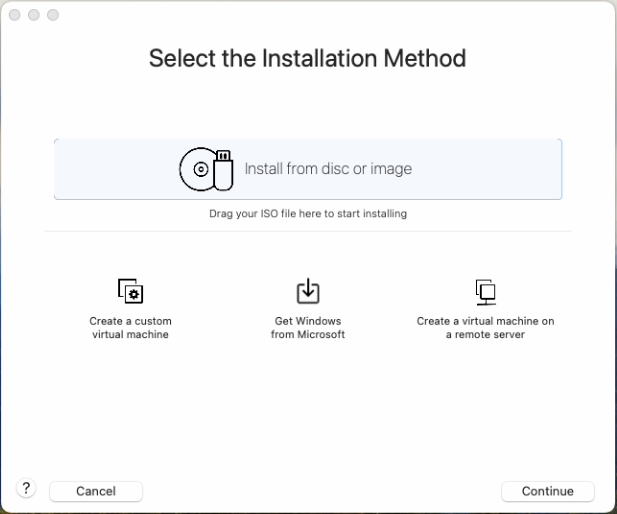
We can now successfully go ahead and create a virtual machine.
Lets see how we can create your first windows virtual machine in VMware fusion with step by step guide here.
Lindzzi
Friday 6th of December 2024
Is Fusion for Mac no longer available??