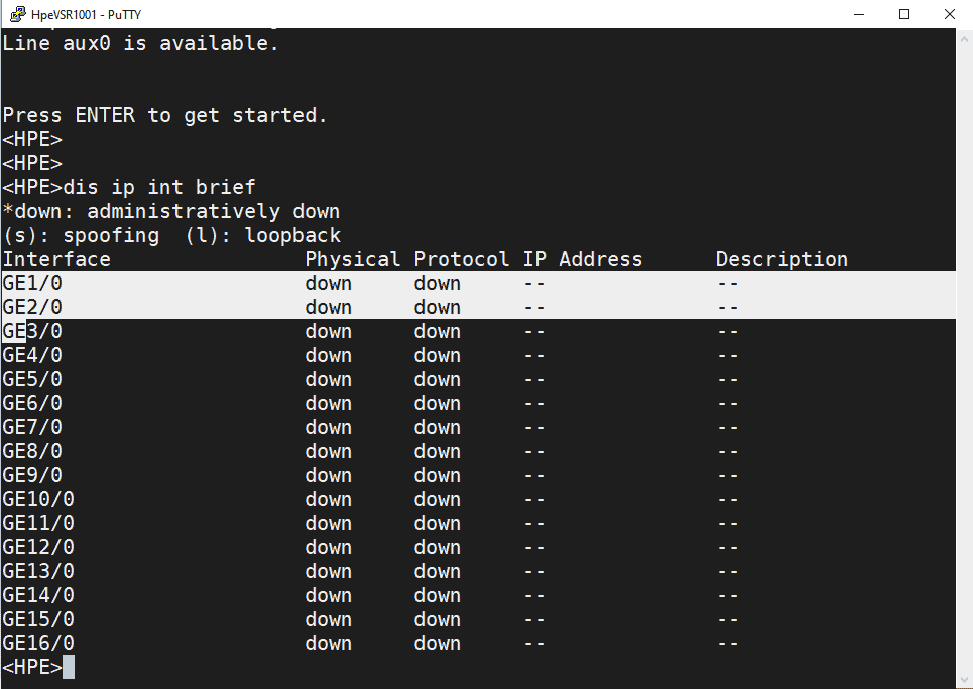Most of the network engineers whom I know have worked with mainly Cisco gears and not Hpe Comeware devices, Including myself 🙂
And my transition wouldnt been easier if there was no GNS3.
To get familiar with the Comware devices, what I have done is..
I have downloaded and installed Hpe VSR to my gns3. After that it was just time and practice with the commands.
In this blog, I am going to show you how you can install the Hpe VSR router on the GNS3, and also console into the device via Putty/Secure CRT. Not VNC 🙂
How to setup Hpe comware device in GNS3, step by step ?
1.Open Gns3 and click either Router or switch icon on the left.
Note: The image that I am going to use is a router image, but this can work as router as well as layer3 switch.
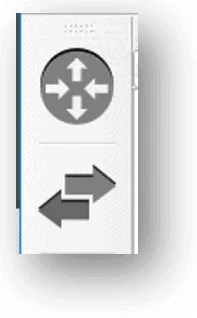
2. Click on New template.
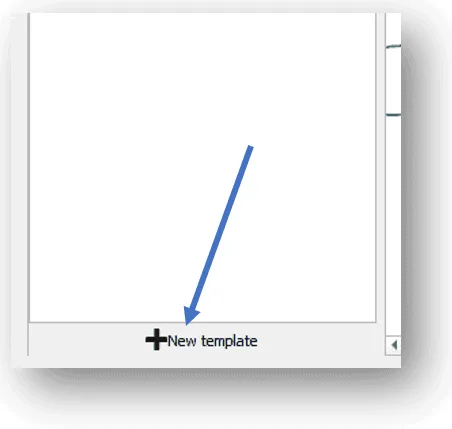
3. Select the option which says Install an appliance from the GNS3 server. and click on next.
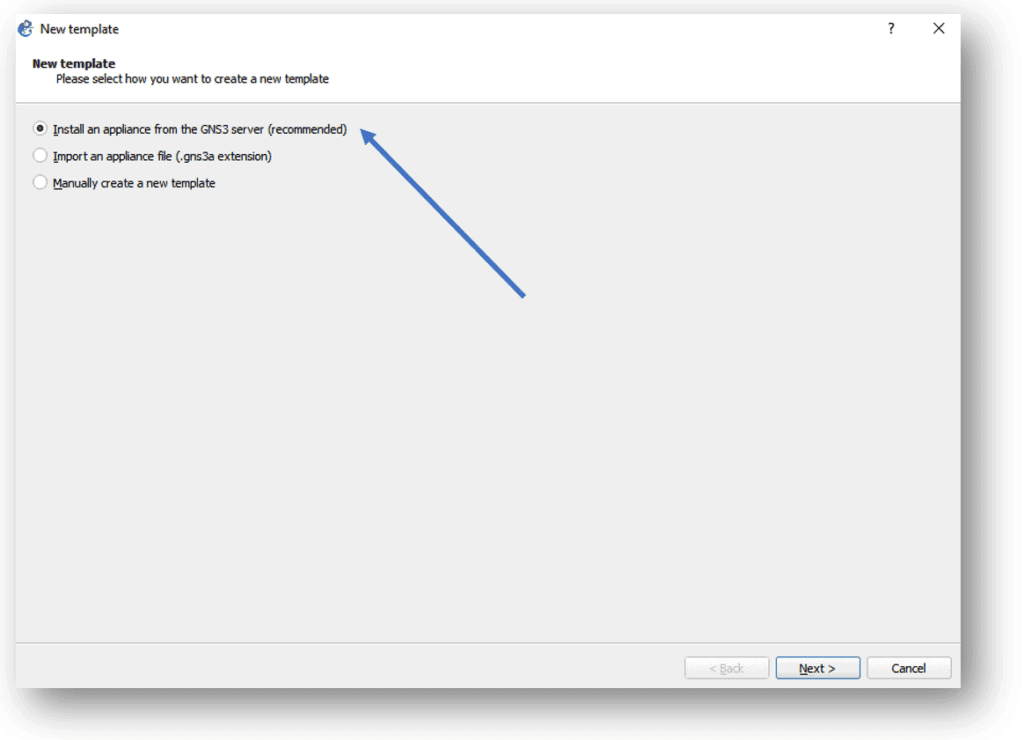
4. Search for VSR and select Hpe VSR 1001 and click on install.
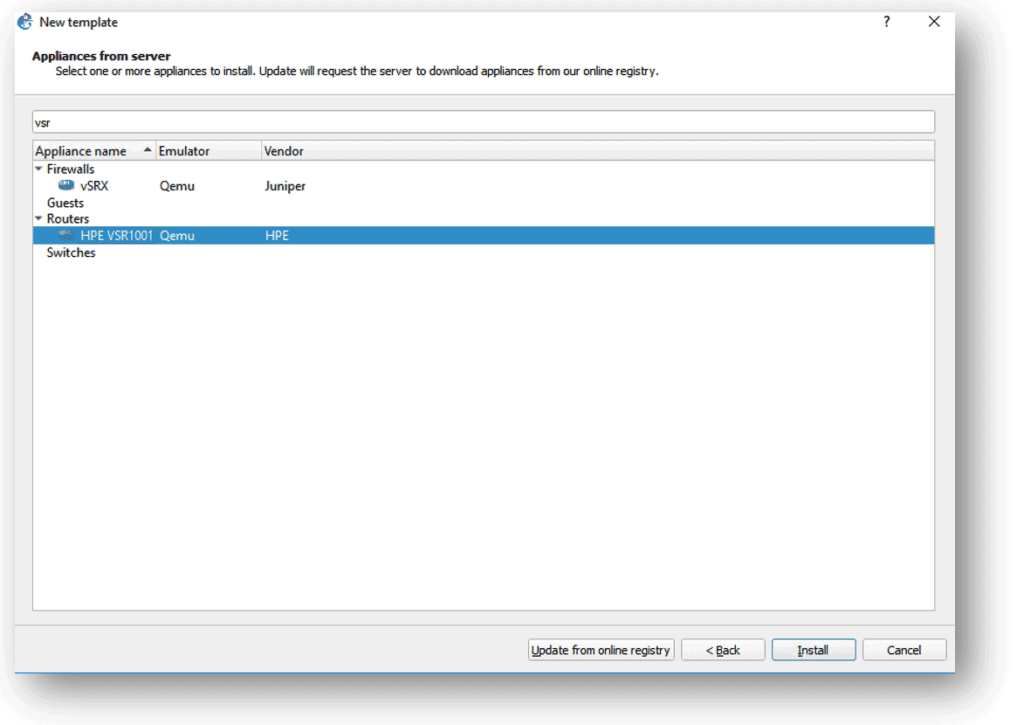
5. Select the location where you wanted to install the image, I am using remote server method, hence select install the appliance on a remote server and select next.
Click next again.
Now select the file you wanted to install. if you have the file locally available click on import else click on Download.
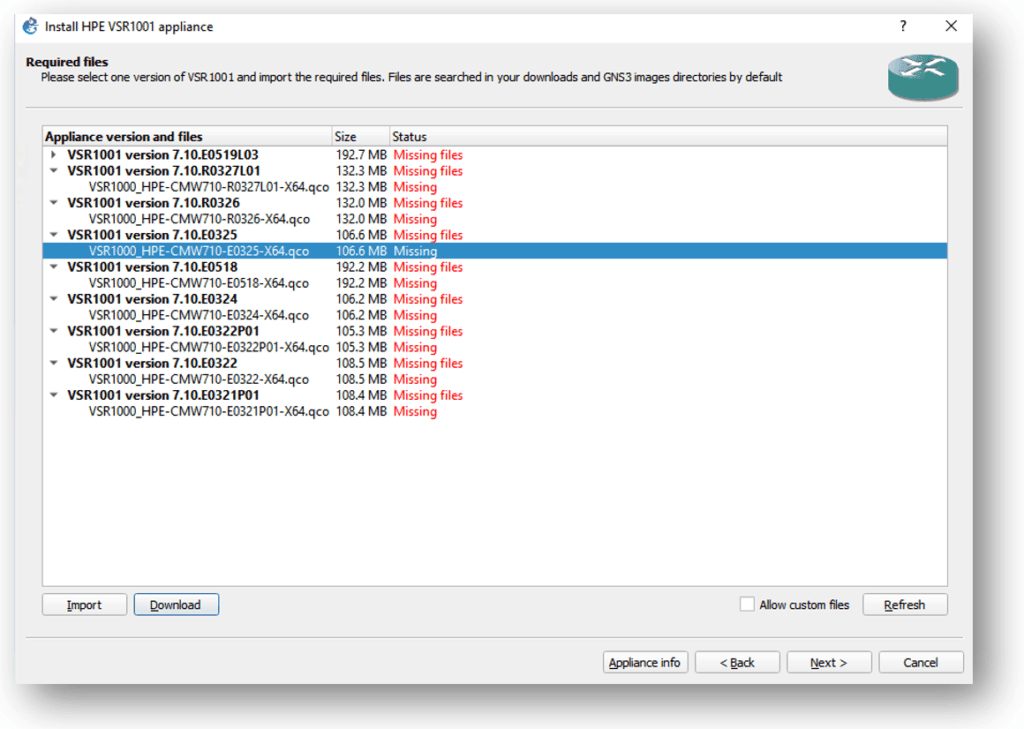
When you click on download it would take you to the HPE my networking download page download the image.
6. On the download page, download the software by accepting the license agreement. Luckily HPE doesn’t ask you to login to download this software.
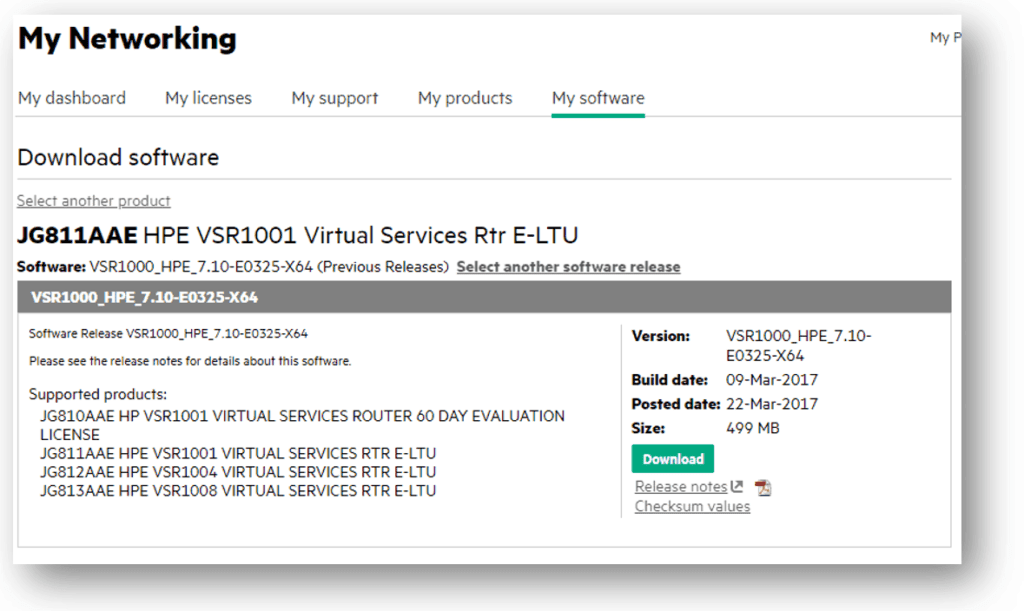
7. once you have the file download unzip them.
You will have different files like below, the image that we are looking for is VSR1000_HPE-CMW710-E0325-X64.qco
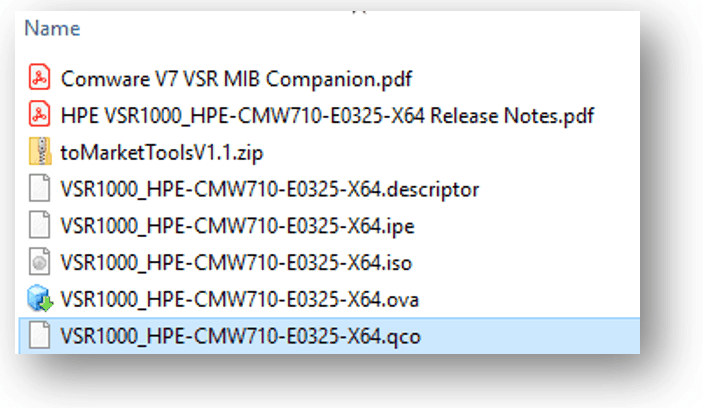
8. Now import the file to the gns3 by choosing the right version.
Once you have the file imported, you can see it is ready to install. Select version and click on next, you would get a prompt asking Would you like to install HPE VSR1001 , click yes on it..
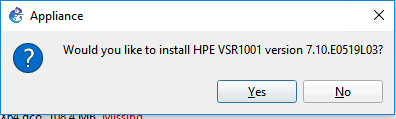
9. You will get a message which says the template will be avaiable in routers category. click on Finish.
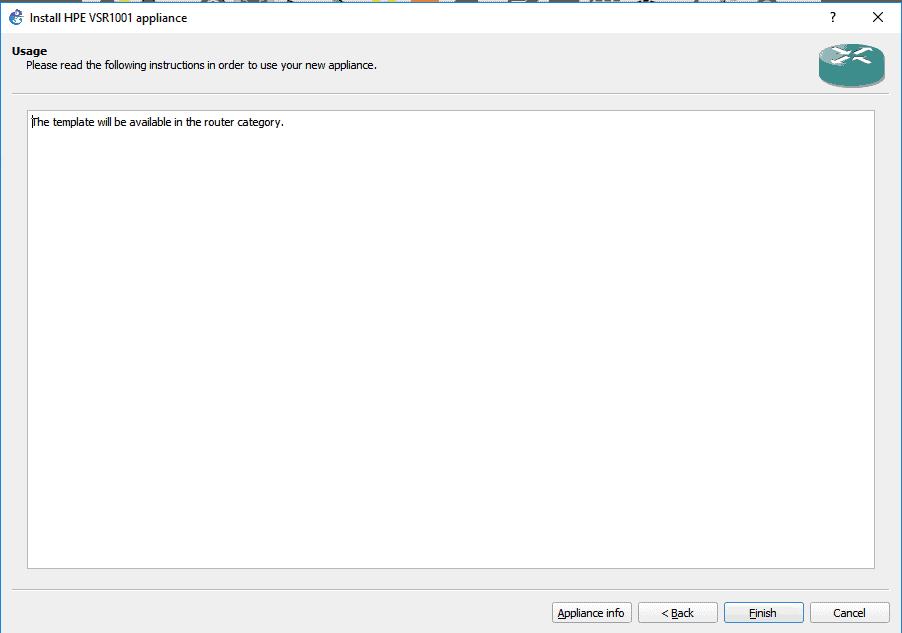
We have now installed the image into the GNS3.
However, the problem with the VSR image is that it would not let you open the console in putty but only VNC. which is not good as you cannot copy paste, scroll down or up.
Lets go ahead and fix that and start using the console session on your favourite terminal, be it putty, mobxterm, secureCRT and so on.
1. Drag and drop the VSR image to the topology.
2. Right click and start the router. Double click to get into the console, you would see the console opens up in VNC.
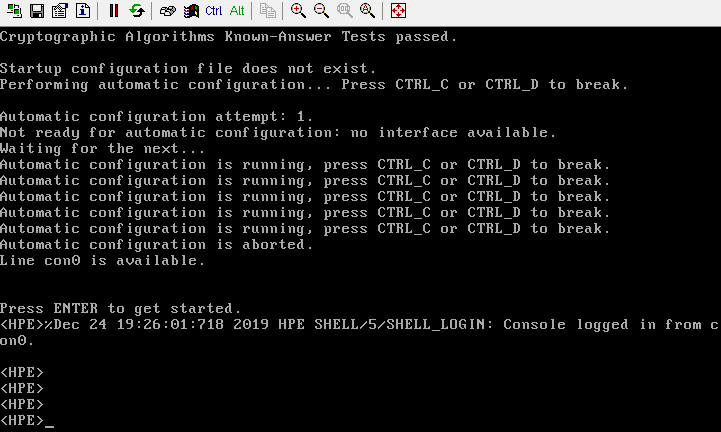
3. In the console type the below commands.
By default gns3 uses aux connection to the router.
sys line aux 0 authentication-mode none user-role network-admin save f
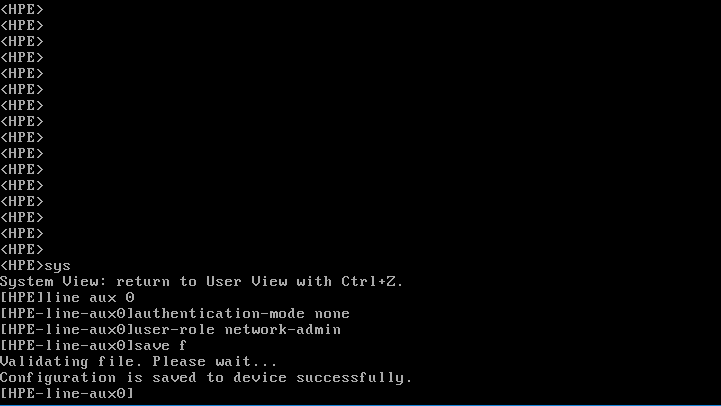
4. You may now exit from the configuration. Now you can go ahead and shutdown the router by right click and stop.
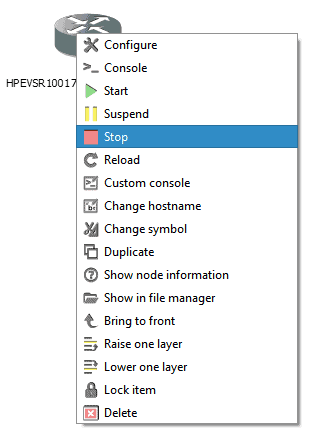
5. Now right click and configure.
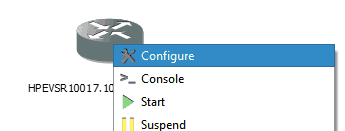
Change the console from VNC to telnet.
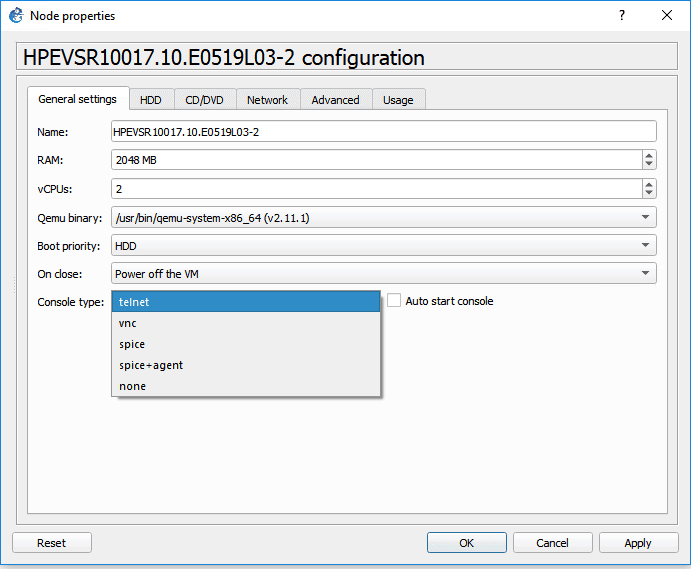
Then click on Start, this would start the router with its last known configuration.
You may now double click on the router and see the magic.
You will be able to see the putty session opened up and you can also select the text, you can even scrol up and down also resize the windows and you should be good to go at this point of time.
Enjoy!